ウィルスやマルウェアに感染した際にhostsファイルを書き換えられる場合もあり(改ざん)、そのチェック方法と修復方法です。
操作はWindows10 home で行います。
hostsファイルとは
ホスト名 (ドメイン名) のデータベースが記録されたファイル。
TCP/IPを利用するコンピュータにおけるホスト名のデータベースで、IPアドレスとホスト名の対応を記述したテキストファイルである。hosts のフォーマットは、4.2BSDで登場した。
参考リンク: hosts – Wikipedia
hostsファイルの開き方と確認方法
「ファイル名を指定して実行」を開きます。
開き方は『Windowsキー+R』、またはタスクバーの検索ボックスから『ファイル名を指定して実行』と入力します。
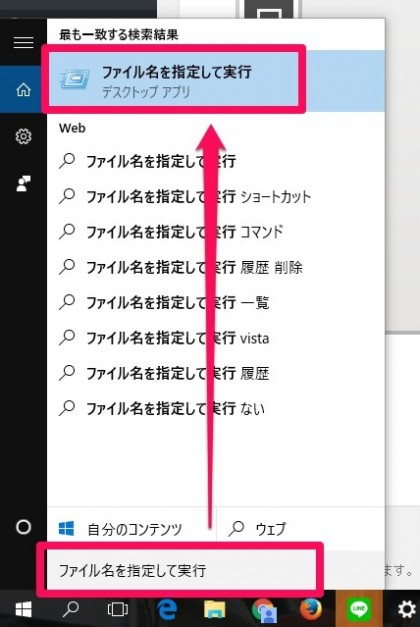
ファイル名を指定して実行を開いたら以下のコマンドをコピー&ペーストしOKします。
NOTEPAD C:\WINDOWS\SYSTEM32\DRIVERS\ETC\HOSTS
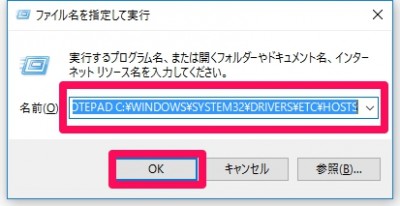
開いたテキストを確認する
正常であればhostsファイルは以下のようになっています。
Windows10/8.1/8/7の場合
| # Copyright (c) 1993-2009 Microsoft Corp. # # This is a sample HOSTS file used by Microsoft TCP/IP for Windows. # # This file contains the mappings of IP addresses to host names. Each # entry should be kept on an individual line. The IP address should # be placed in the first column followed by the corresponding host name. # The IP address and the host name should be separated by at least one # space. # # Additionally, comments (such as these) may be inserted on individual # lines or following the machine name denoted by a ‘#’ symbol. # # For example: # # 102.54.94.97 rhino.acme.com # source server # 38.25.63.10 x.acme.com # x client host # 127.0.0.1 localhost # ::1 localhost |
・OSにより多少内容は変わるがほぼ書いていることは同じである。
・ポイントは全部始まりに「#」が付いている事を確認する。
・例) 102.54.94.97 rhino.acme.com など、「IPアドレス+ホスト名の部分」が余分に追加されていない事を確認する。
2018/6/27 追記
Windows 10 ビルド1079では少し変更がありました。
| # Copyright (c) 1993-2009 Microsoft Corp. # # This is a sample HOSTS file used by Microsoft TCP/IP for Windows. # # This file contains the mappings of IP addresses to host names. Each # entry should be kept on an individual line. The IP address should # be placed in the first column followed by the corresponding host name. # The IP address and the host name should be separated by at least one # space. # # Additionally, comments (such as these) may be inserted on individual # lines or following the machine name denoted by a ‘#’ symbol. # # For example: # # 102.54.94.97 rhino.acme.com # source server # 38.25.63.10 x.acme.com # x client host # localhost name resolution is handled within DNS itself. # 127.0.0.1 localhost # ::1 localhost |
下から3行目に# localhost name resolution is handled within DNS itself.が追加されていました。
Windows Vista/2008の場合
| # Copyright (c) 1993-2006 Microsoft Corp. # # This is a sample HOSTS file used by Microsoft TCP/IP for Windows. # # This file contains the mappings of IP addresses to host names. Each # entry should be kept on an individual line. The IP address should # be placed in the first column followed by the corresponding host name. # The IP address and the host name should be separated by at least one # space. # # Additionally, comments (such as these) may be inserted on individual # lines or following the machine name denoted by a ‘#’ symbol. # # For example: # # 102.54.94.97 rhino.acme.com # source server # 38.25.63.10 x.acme.com # x client host 127.0.0.1 localhost ::1 localhost |
- 赤字部分、「127.0.0.1 localhost」と「::1 localhost」の、先頭の「#」が外れているのがデフォルトの状態。
- これ以外にホスト名の指定が入っていないか確認する
書き換え(改ざん)をチェックするポイント
◆: 「127.0.0.1 localhost」と「::1 localhost」以外のIPアドレスとホスト名が記述されていて、そのホストを自分で指定した覚えが無かったら要注意。
◆: セキュリティソフト、オンラインショッピング、オンラインバンキング、FacebookなどSNSサイトのホスト名が書かれていたら、ウイルス感染を疑う。
書き換え(改ざん)を修復する方法
Windows 7/Vista/XPの場合
マイクロソフトが配布している修復ツールを使い直します。
ページ内、中段辺りに「ダウンロード」ボタンがあります。
How can I reset the Hosts file back to the default?
Windows 10/8.1/8の場合
◆ :以下のテキストが「hostsファイルのデフォルト」になりますので、
テキストをコピーし、メモ帳に貼り付けます。
ここから
| # Copyright (c) 1993-2009 Microsoft Corp. # # This is a sample HOSTS file used by Microsoft TCP/IP for Windows. # # This file contains the mappings of IP addresses to host names. Each # entry should be kept on an individual line. The IP address should # be placed in the first column followed by the corresponding host name. # The IP address and the host name should be separated by at least one # space. # # Additionally, comments (such as these) may be inserted on individual # lines or following the machine name denoted by a ‘#’ symbol. # # For example: # # 102.54.94.97 rhino.acme.com # source server # 38.25.63.10 x.acme.com # x client host # localhost name resolution is handled within DNS itself. # 127.0.0.1 localhost # ::1 localhost |
ここまで
◆: コピーしたテキストを「hosts」と言う名前で任意の場所に保存します。
※保存の際は『.txt』などの拡張子を付けないで保存します。
◆: システムフォルダを開きます。
『C:\Windows\System32\drivers\etc』
◆: 現在ある、hostsファイルをリネームします『hots.old』に
◆: 先ほど任意の場所に保存したデフォルトのhostsファイルのそのまま、ドラッグ&ドロップで上書きします。
この際に管理者権限が求められます。
以上でhostsファイルの確認方法と修復(デフォルトに戻す)方法でした。
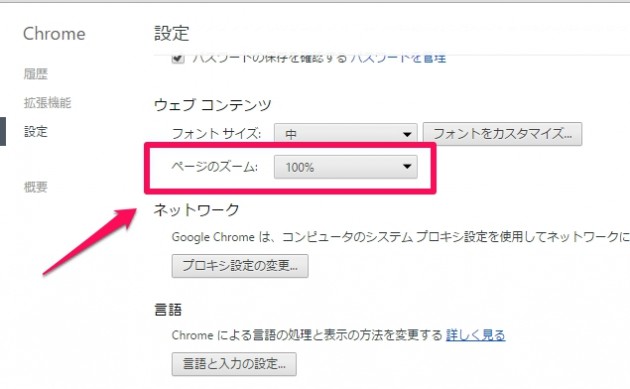

コメント